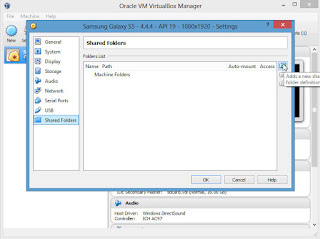We know one of the method of using android on PC is using genymotion along with virtualbox. By the genymotion we can easily use various kind of android device in our PC. But it is sometime trouble to access local file storage or PC file storage with these virtual devices. So here I will show you how to use these or how to copy virtual device files into PC and vice-versa.
We know one of the method of using android on PC is using genymotion along with virtualbox. By the genymotion we can easily use various kind of android device in our PC. But it is sometime trouble to access local file storage or PC file storage with these virtual devices. So here I will show you how to use these or how to copy virtual device files into PC and vice-versa.If you are keen to do it you should first open the virtualbox.
Now go to settings of your genymotion android virtual OS.
From the settings menu now go to Shared Folders from the left sidebar.
Click on Add a folder Icon.
Now choose the directory you want to make shareable.
Check the Auto Mount option. You also can check read only option if you want it only readable.
Click on OK. Then you will see as bellow. Now again click on OK and exit it.
Now Open Genymotion and Open your desired Virtual Device.
Go to File Manager now.
Click on left-top to get options/settings.
Now click on the settings icon.
Go to General Settings.
Click on access mode.
Give it the Root Access mode .
Now close it and again go to File manager. Now you will see as bellow.
Go to mnt > shared. Here you will find your shared folder. You also saw that I have given it name as Shared and here it is found.
Now open it and you will get all files which you kept here from PC. And you also can keep files here from android device if you give full permission (uncheck read only mode) from virtualbox.
Thank you for reading carefully. Hope it will help you a lot.